Create a Container Site
To begin monitoring data at a container site, you must create a container site in the client application.
Once you create a container site and assign a BinBar, you can install a binbar to begin collecting data at that site.
Create a Container Site
Click the green new container site at the top right of the screen.
Create a new service location or select from your already existing service locations
Fill in the additional details (these can also be edited later)
Assign a BinBar to the New Container Site
You now have the option to assign a BinBar
If you're not sure which BinBar will be installed yet, leave the BinBar unassigned - you can assign it later.
Confirm BinBar Sync
A BinBar will sync periodically. To force a BinBar to sync immediately, press the red reset button and wait for the BinBar to connect.
if you need to install a battery, see instructions here
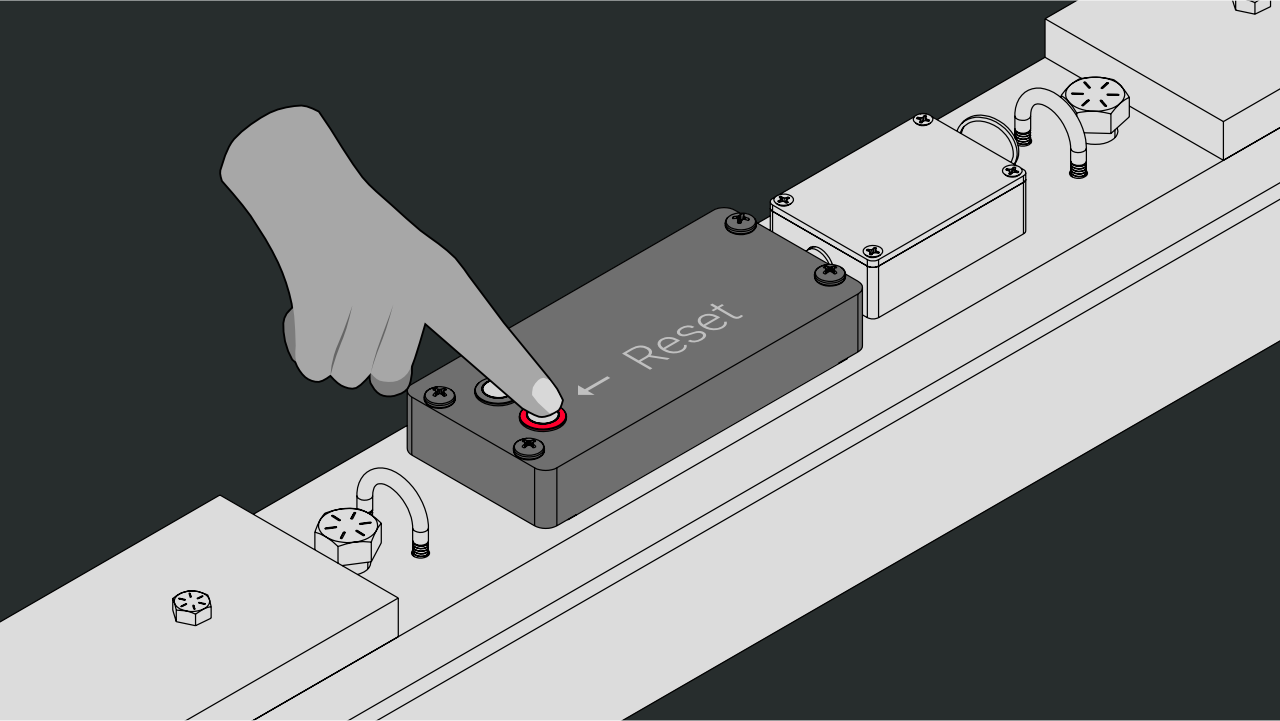
The blue action light will be solid blue once it has connected and published a new measurement
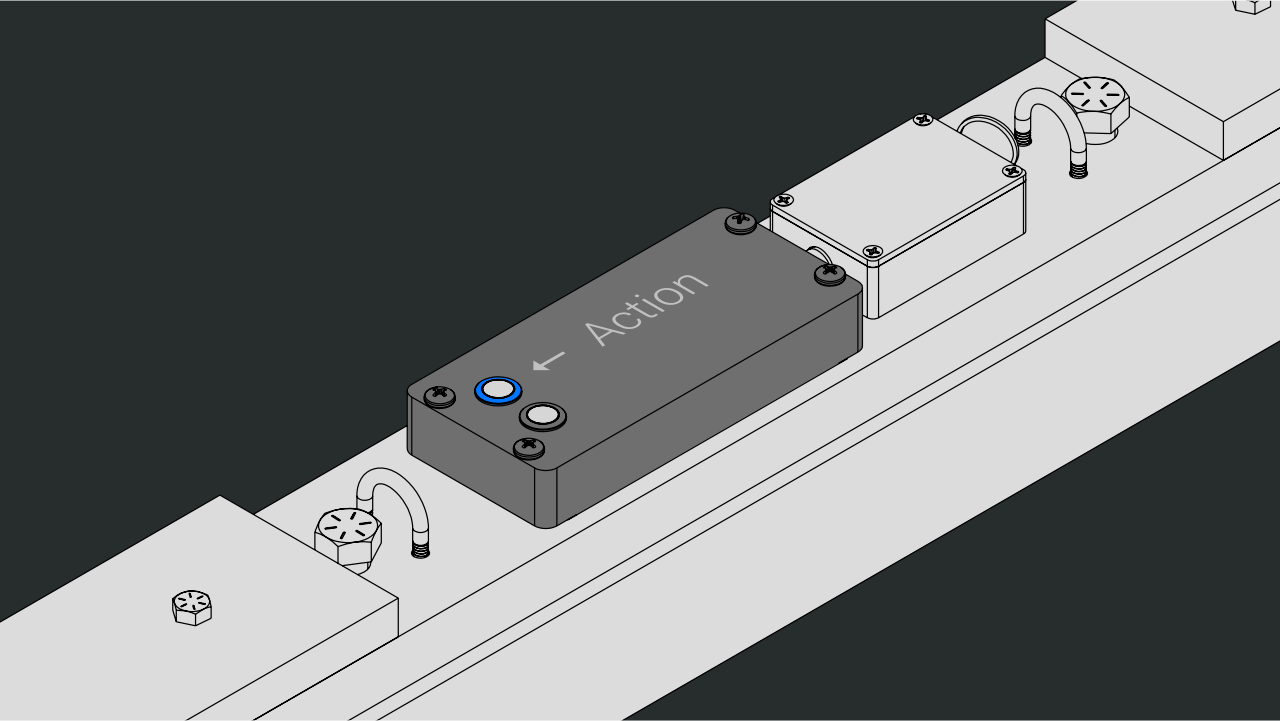
Refresh the page to display the latest data